01 Feb I Discover KDP (Kindle Direct Publishing)
I had recently purchased a Kindle reader because the idea of having a virtual library at my fingertips intrigued me. That’s because my bookshelves are crammed with everything from college texts to recent best sellers.
So, I thought, Why not publish on Kindle? It would be an ideal way to share my book with the limited number of family and friends who may be interested in reading it. The cost would be well below that of a hard copy.
I found Kindle Direct Publishing (KDP ) and ultimately succeeded in downloading my book, attaching a cover which you can probably tell I designed myself, and releasing it for publication. http://kdp.amazon.com
In retrospect, I wish I had discovered the website http://www.Createspace.com first. If I decide to self-publish my novel, Hattie’s Place, I will begin there, because it’s much easier to work with. The Create Space site enables you to offer Amazon print-on-demand hardcopies of your book, with the additional option of printing on Kindle. It offers one-stop shopping, so to speak. But, I’ll tell you about that in my next blog.
Getting Set Up
It was easy to get setup on KDP (Kindle Direct Publishing). I already had an account with Amazon and was able to use my existing login information; however, it would it would only take a few minutes to set up a new account.
Downloading Text
The site provides detailed, step-by-step instructions. There is also a publishing guide entitled Publish on Amazon Kindle with Kindle Direct Publishing (2011), which I was able to download for free through Kindle.
For users of Microsoft Word 2010, a free guide entitled Building Your Book for Kindle became available in 2012.
The directions in both the KDP guide and on the website are very clear and walk you through the process step by step. The sequence was as follows:
- I entered the descriptive information about my book onto the Your Book section of the site.
- Next, I converted to HTML the Microsoft Word 2010 file of my book, which was stored on my computer.
- Then, I clicked the browser button provided on KDP, selected the HTML file of my book, and clicked “Upload Book.”
- When I received confirmation that the book had been successfully uploaded a few minutes later, I was able to review it in a browser window that resembled a Kindle screen.
- From that point, I could edit the document until I was satisfied that it was ready for publication.
Editing the Uploaded File
Editing is tedious because it can’t be done directly on the uploaded file. Instead, I had to make corrections on the original file on my computer, and go back to the browser and upload the entire book after each edit.
Formatting with HTML
- Working with the document in HTML format was difficult for me since I don’t know how to use HTML tags. It’s a bit like trying to format your e-mail. I’m sure that someone familiar with code could easily work around this.
- Through trial and error, even with my limited formatting skills, I created a presentable, Kindle-friendly product.
- To make my chapter headings and subheadings stand out and appear consistent, I had to forgo using the formatting styles available in Word and settle for the use of bold font, italics, uppercase, and underlining.
Professional Support
There’s a wealth of professional support available, although I chose to limit myself to the free resources.
- Amazon’s Professional Conversion Services is one among many sources for professional support in formatting and all other publishing processes. https://amzn.to/2n1JPEx
- Word to Kindle is a website that advertises easy conversion services from a Word document to a Kindle-ready format for $49. http://www.word-2-kindle.com/
Formatting the Table of Contents
Formatting the table of contents for Kindle is a critical step. It allows readers to jump directly to the chapter or heading they want.
Once I set up my table of contents, using the styles feature in Word, I was able to click on the KDP browser and upload the entire edited document again.
In about 12 hours, I could view the upload in the browser window and make changes as needed. KDP provides step-by-step instructions on using the Styles feature to create the Table of Contents as well as directions for uploading it onto the site.
The support topics appear in the left sidebar and can be accessed by clicking “help” in the upper right hand corner of the page.
Creating a Cover
The cover must be created separately from the text. Had I intended to market my book to a wider audience, I would definitely have turned to a professional for this step. Since I was not, I made do with one that I created myself for free. For the image, I chose one of the landscape photographs that my son Robert had taken while visiting the coast in England and uploaded it onto the program called Cover Creator, provided by KDP. Again, the steps were clear, but the process tricky for someone who does not understand graphic design.
ISBN Number
The only publishing expense came when I added an ISBN number to the cover. I needed one for the Kindle version of the book and one for the print-on-demand hard copy I later created on CreateSpace.
The cost is $125 to purchase one number, and $250 for ten. Since there is no expiration date on the numbers, I purchased ten online from http://www.bowker.com. The following site contains everything you need to know about ISBN numbers and so I won’t repeat it here.http://www.thebookdesigner.com
Setting Price and Royalties
This is the last step in the KDP process. Since I was not publishing for profit, I selected a minimal price; however, Amazon determines the final price. My Kindle edition sells for $4.99, and I receive $1.75 in royalties, which Kindle deposits directly into my bank account. I retain all rights and am free to publish the book with other companies or in any way I choose.
In my next blog, I’ll tell you how I finished the publication process with Createspace.com.

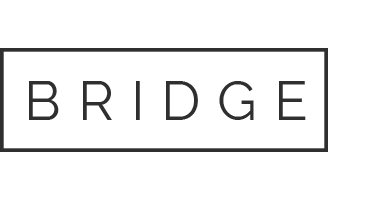


Jeff1979
Posted on 21 July 2017Hi admin, do you monetize your fortheloveofwriting.net ?
There is easy method to earn extra money every month, just search on youtube : How to earn $25/hour selling articles